How to Scan Invoice
Bulk Scan Pro
The BULK SCAN PRO feature allows you to upload multiple invoices received from suppliers for scanning and processing directly into the system. Using advanced OCR, Optical Character Recognition technology, it extracts key data from scanned invoices, streamlining data entry and making invoice management efficient.
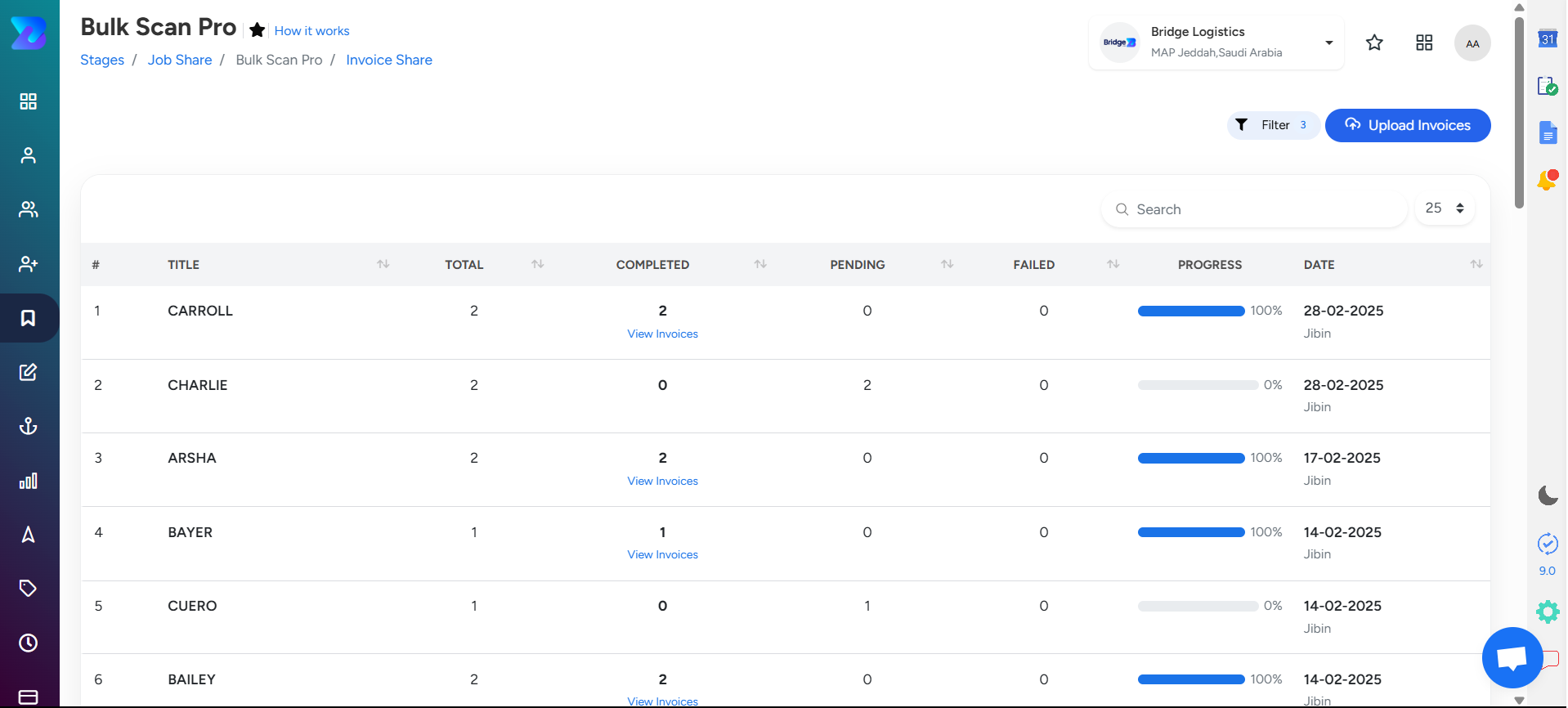
Step 1: Access Bulk Scan Pro Invoice Navigate to the Bridge Spotlight Module → Bulk Scan Pro.
Step 2: Upload Invoices
- Click on Bulk Scan Pro.
- Select Upload Invoice to open the upload interface.
- The interface provides the following fields:
- Distinctive Title: Add a distinctive title to identify the group easily.
- Job: Add a job to the invoice.
- Supplier: Select the supplier.
- Invoice File: Upload the invoice files.
- If required use the Clone button to replicate rows for uploading multiple files. Once all details are filled, click the Upload button.
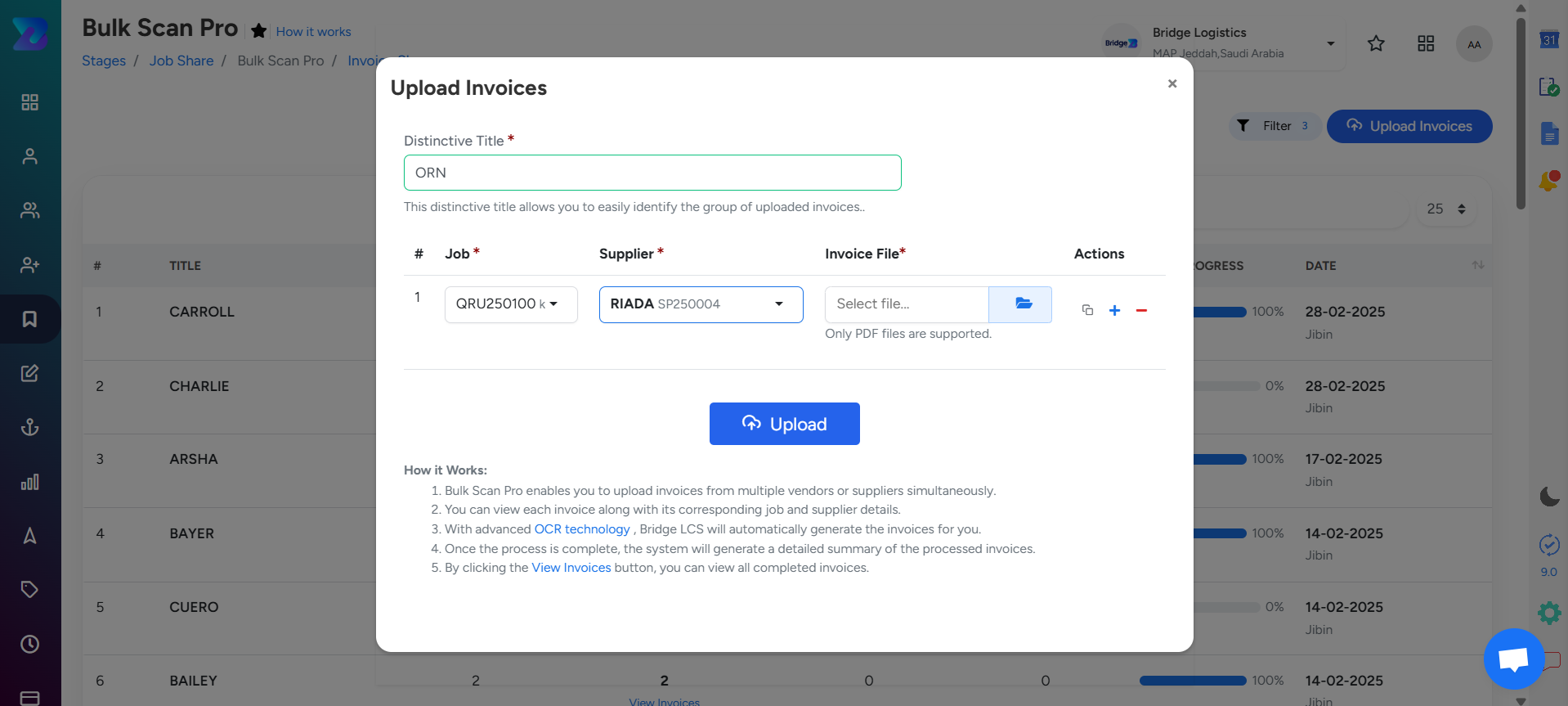
Step 3: Review Uploaded Details
After uploading, the following details will be displayed on the screen:
- Title
- Total
- Completed
- Pending
- Failed
- Progress
- Date
Step 4: To view, Verify and Approve Invoices
- Click on View Invoices available under the completed column.
- A Supplier Invoice Popup Window will appear
- Click on View Invoice to navigate to the supplier invoice.
- Cross-check the data for accuracy.
- Click Verify and Save to confirm.
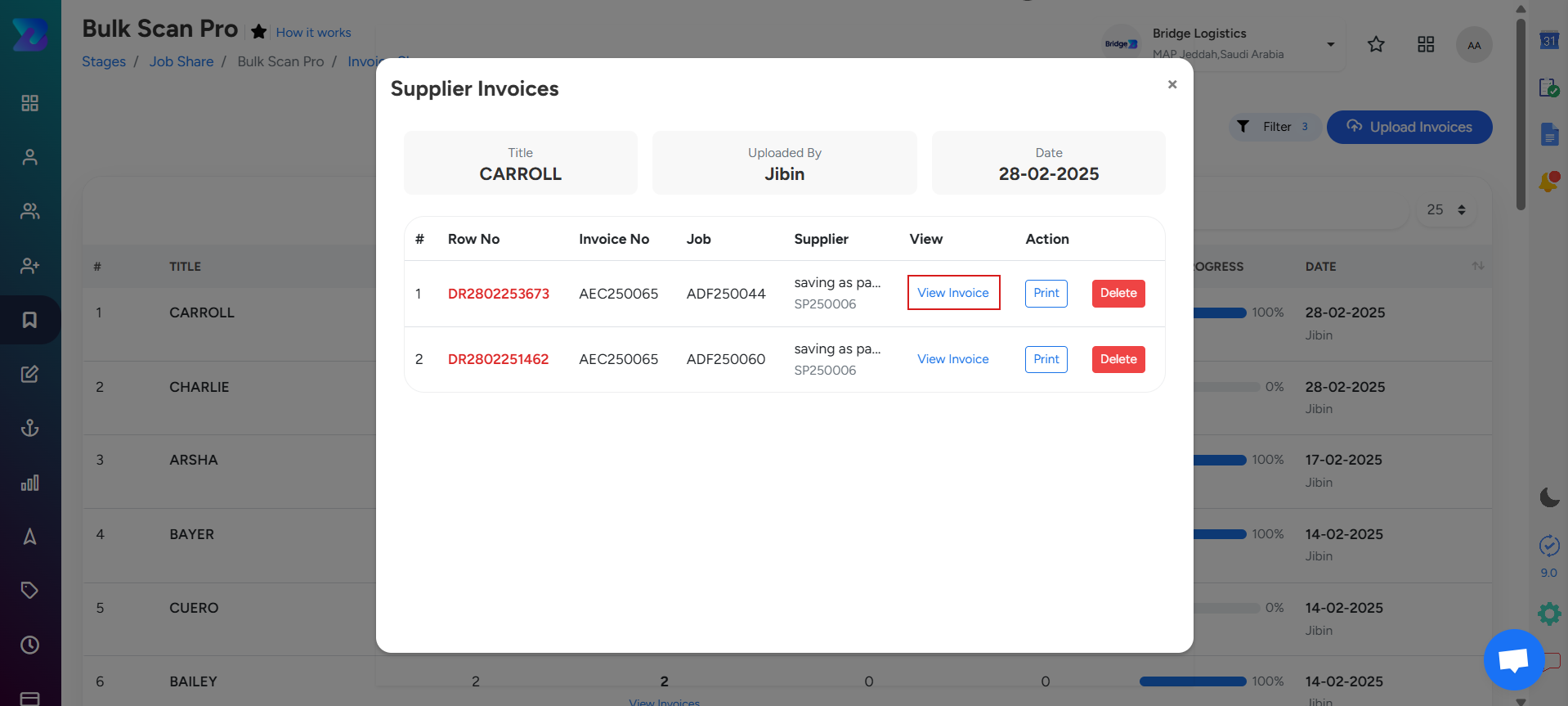
Step 5: To Approve Invoices
- The scanned invoice will be in Draft status.
- Right-click on the specific supplier invoice.
- Select Approve.
Step 6: For Unverified Invoice Approval.
- If the invoice has not been edited or reviewed.
- Right-click on the specific supplier invoice and approve
- A prompt will appear stating, “The scanned supplier invoice has not been verified.
- Please click to review.
- Follow the step 4 and 5
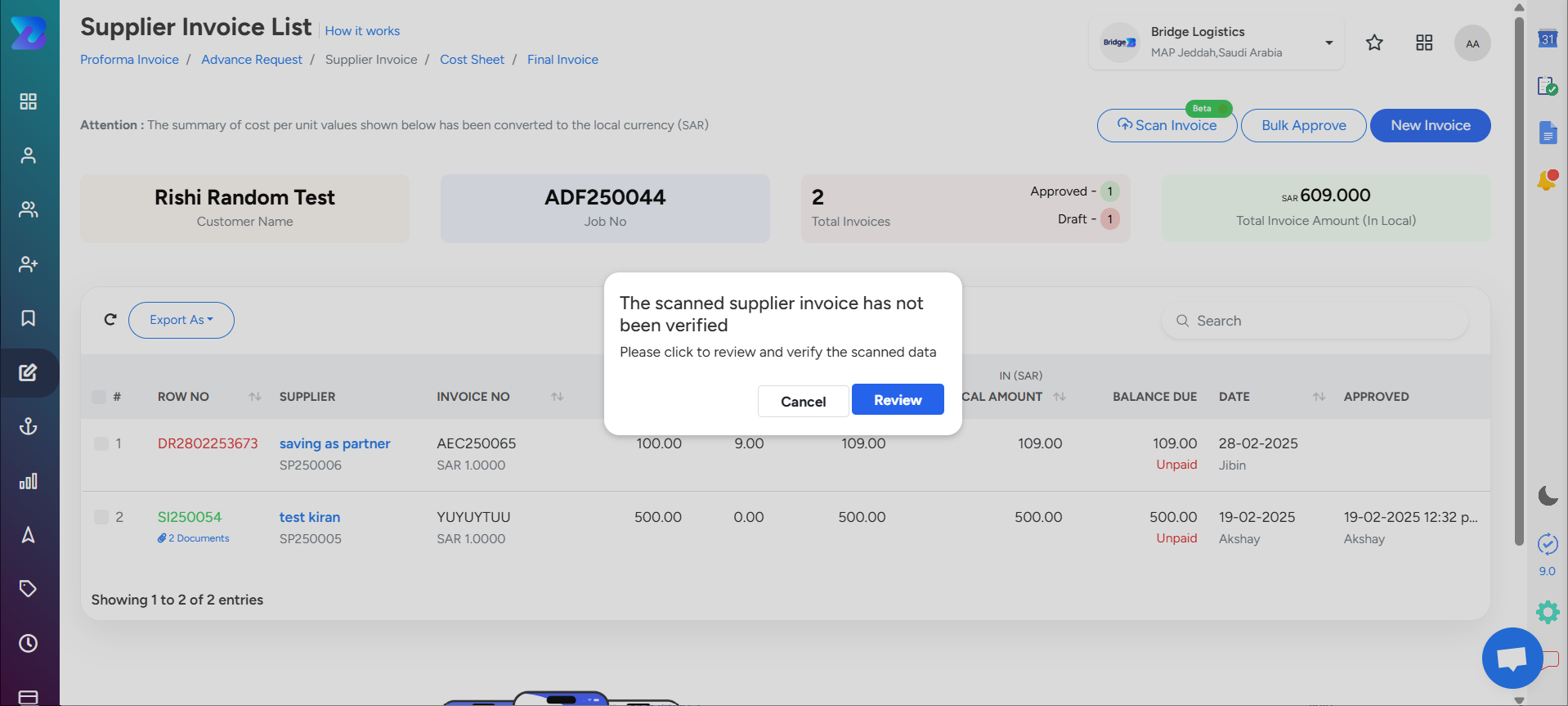
Note:
- The scan invoice feature utilizes cloud-based OCR technology in the background, the imported data may not always be accurate. Please review and verify the invoice data before proceeding further
- Only pdf files are supported
Updated on: 14/03/2025
Thank you!
